Cleaning the Print Head
Clean the print head if lines are missing or if horizontal streaks are present in the printed nozzle check pattern. Cleaning unclogs the nozzles and restores the print head condition. Cleaning the print head consumes ink, so clean the print head only when necessary.
 Important
Important
-
When performing the print head cleaning, check the free space in the maintenance cartridge. If there is not enough free space, replace with the new maintenance cartridge. In the case of shortage of free space in the maintenance cartridge, a message is displayed and the cleaning cannot be performed.
 Note
Note
-
You can also clean the print head using the computer.
- Cleaning the Print Heads (Windows)
- Cleaning the Print Heads (macOS)
When cleaning the print head using the operation panel, the nozzles of all ink colors are cleaned.
- Items to Prepare
- A sheet of A4 or Letter-sized plain paper
-
Load a single sheet of A4 or Letter size plain paper in the top feed.
After loading the paper, the paper information registration screen for the top feed is displayed.
Select A4 or Letter for Page size and Plain paper for Type, select Register, then press the OK button.

If a message is displayed on the screen, follow the directions in the message to complete registration.
 Important
Important-
The manual feed tray is not available for the nozzle check pattern print procedure. Be sure to load paper in the top feed.
-
-
Open the paper output tray gently.
Open the output tray extension gently, then pull out the paper output support.
-
Select
 Maintenance on the HOME screen.
Maintenance on the HOME screen. -
Select Cleaning.
The confirmation screen will appear.
-
Select Yes.
The printer starts cleaning the print head.
Do not perform any other operations until the printer completes the cleaning of the print head.
The pattern print confirmation screen will appear.
-
Check message and select Yes.
The nozzle check pattern will be printed.
-
Check the print result.
Check if there are missing lines in the pattern C or horizontal streaks in the pattern D.
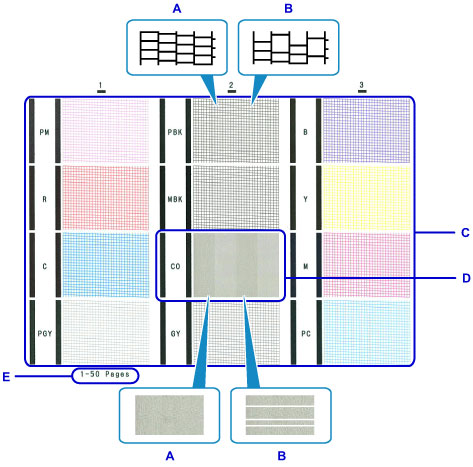
- A: No missing lines/No horizontal streaks
- B: Lines are missing/Horizontal streaks are present
- E: Number of sheets printed so far
 Note
Note-
Because CO ink is colorless, its pattern is printed over the MBK ink pattern. Check for horizontal streaks (F) in the dark gray bands of the pattern.
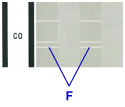
-
Select the pattern that is closer to the printed nozzle check pattern on the confirmation screen.


If pattern C has no missing lines in all three groups and pattern D has no horizontal streaks (A):
Cleaning is not required. Select All A, then press the OK button.
Confirm the message, then press the OK button.
The screen will return to the Maintenance screen.
If pattern C has missing lines in any of the three groups or pattern D has horizontal streaks (B):
The cleaning is required. Select Also B, then go to next step.
-
Select Yes on the cleaning confirmation screen.
The printer starts cleaning the print head.
 Important
Important-
Do not perform any other operations until the printer completes the cleaning of the print head.
-
-
Check message and select Yes.
A nozzle check pattern is printed and two pattern confirmation screens appear on the LCD.
-
Repeat steps 7 through 10.
 Important
Important
-
If there is no improvement after repeating the cleaning process twice, perform Deep Cleaning.
